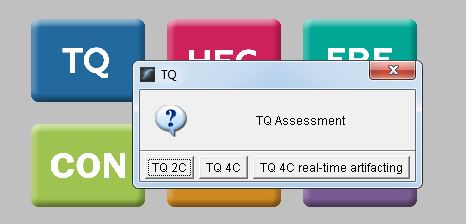How to perform the TQ assessment
Performing the TQ 4C or 4C assessment (standard)
Assessment files are saved to C:\Brain-Trainer for BioEra\session by default.
Select TQ to open the sub menu. Then select TQ 4C for 4-channel assessment or 2C for 2-channel assessment.
You may download instructions specific to your device and sensor configuration.
- Optima+ 4 with Electro-Cap (PDF)
- Optima+ 4 with TC26 cap/electrodes (PDF)
- Optima 2 with TC26 cap/electrodes (PDF)
- PhysioAmp GP-8e with TC26 cap/electrodes (PDF)
- Q-wiz with Electro-Cap (PDF)
- Q-wiz with TC26 cap/electrodes (PDF)
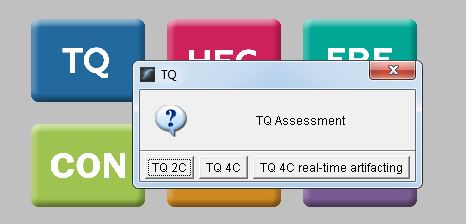
Performing the TQ real-time artifacting assessment
This real-time artifacting option is designed to begin recording data and continue until a minimal amount of artifact-free data is collected for each step. In cases when a client may not be able to be still for the entire length of all steps, this is not the best option.
Below are instructions specific to certain device and sensor configurations.
- Optima+ 4 with TC26 cap/electrodes – real-time artifacting (PDF)
- Q-wiz with TC26 cap/electrodes – real-time artifacting (PDF)
Select TQ to open the sub menu. Then select TQ 4C real-time artifacting.