Disable USB Power Management
A Windows power saving feature can shut off USB ports that are used intermittently. You can disable that setting now to prevent issues. Or you can come back later if you find you have COM port connection problems. If you are having trouble with USB connection, it is possible that the Windows power saving feature is shutting off USB ports. Follow these steps to disable selective suspend.
1. Click Windows Start icon. The flag image (4 white squares on Windows 10) at the bottom left is the Windows start icon.
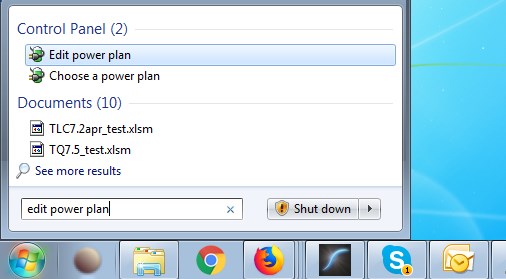
2. In Search type “edit power plan”
3. Select it from the list that is shown.
4. Select Change advanced power settings.
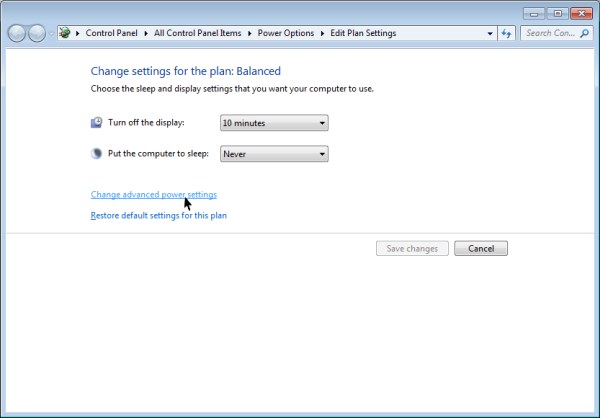
5. Expand USB settings. Click the + next to USB settings.
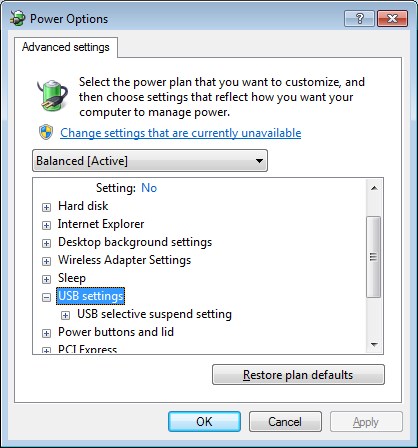
6. Expand USB selective suspend setting. Click the + next to USB selective suspend setting.
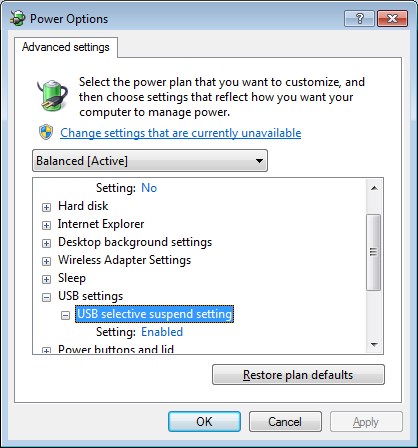
7. Select Disabled from the dropdown menu. Click the word Enabled. Then click the upside down triangle and click on Disabled.
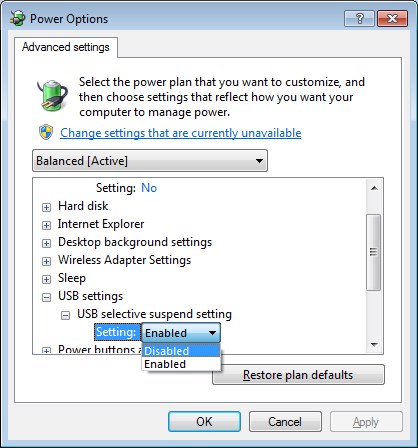
8. Click Apply.
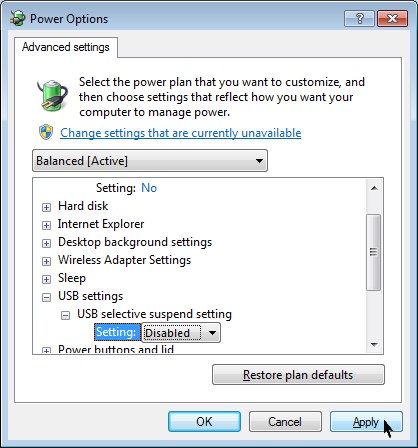
9. Click OK.